Hộp mail cũ bị đầy vì spam, vào dọn dẹp, tiện tay vào blog cũ, đọc lại những entry. Cảm giác đọc lại những j mình viết 3 năm trước nó vui vui, thấy thú vị :) (chắc đây là lý do chính để người ta viết lại những j mình đã trải qua).
Thấy rằng mình thay đổi nhiều, bạn bè thay đổi nhiều, mọi người xung quanh thay đổi nhiều. Nhiều đến chóng mặt (=.=).
Blog cũ giống như 1 món ăn xưa đậm đà vậy, còn facebook bây giờ giống như thức ăn nhanh - fast food - hiện đại và tiện lợi, nhưng nhạt hơn.
Bây giờ người ta sống nhanh hơn, nên ăn cũng nhanh hơn, thay đổi là xu hướng tất yếu.
Nhưng không có nghĩa là không nhớ món xưa cũ, vẫn nhớ hoài, nên lâu lâu vẫn muốn ăn lại, chỉ tiếc là không còn giữ được vị như xưa :)
Thứ Sáu, 30 tháng 4, 2010
Đọc lại
Thứ Năm, 29 tháng 4, 2010
Get started with Microsoft Office Web Apps (Technical Preview)
“Office Web Apps are free online companions to Word, Excel, PowerPoint, and OneNote that give you the freedom to view, create, and edit documents using the familiar Office interface.”
“Use this document to get started with Microsoft Office Web Apps. Here’s how:
1. In Word 2007, click the Office Button, and then click Save As.
Or, in a previous version of Word, on the File menu, click Save As.2. In the Save As dialog box, choose a folder on your computer to save this document, and then click Save.
3. Go to Windows Live SkyDrive at http://skydrive.live.com
4. Sign in, using your Windows Live ID.
5. Click a folder, and then click Add Files.
6. Click Browse, and go to the folder where you saved this document, in step 2.
7. Double-click Get started.doc, and then click Upload.
8. To view the document in the browser, click its icon in the folder, and then click it again.
Congratulations! You’re now using Office Web Apps. Welcome aboard the Technical Preview.We welcome your feedback. To report a problem or to let us know what you think, use the Give Feedback button in the Office Web Apps:
.
Note If you want to return to the Technical Preview page, go to http://officelive.com/en-us/web-apps-preview.”
Now I’m using Office 2010. In Word 2010, I try: File – Save & Send – Save to web – Sign in with Windows Live ID. After saving it, I go to my Skydrive to check it. And it also works well :)
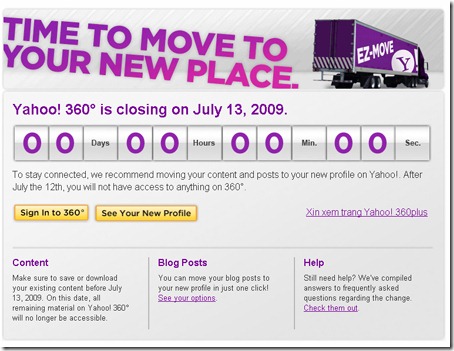

.jpg)